First, please make sure that you’re connected to WiFi and that the camera is plugged into an outlet with working power. Then, follow the steps below. You will need your network name, network password, and a mobile device.
Before you begin the steps to reconnect the camera please make sure the camera is plugged into a working outlet. The camera must be receiving power. If it is not plugged in, please do so and wait for the camera’s LED to finish blinking red before you begin the below procedures.
1. Press and hold the WPS/Reset button on the camera for 5 seconds. Release the button as soon as the LED flashes white.
2. Using a computer, smartphone, or tablet, connect to the Wi-Fi network name that starts with either ALARM or the device name followed by (XX:XX:XX). The numbers in parentheses are the last digits of the device’s MAC address.
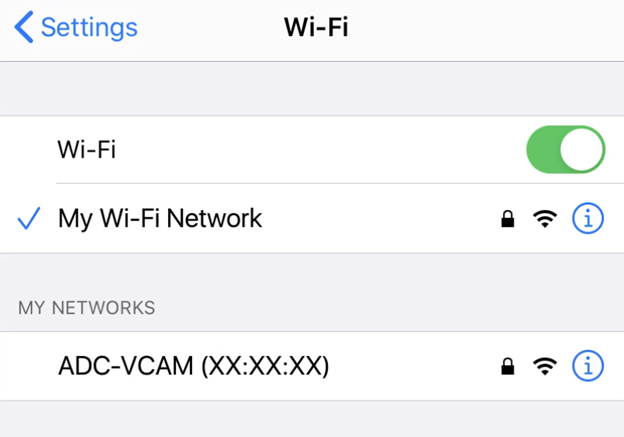
3. Open a browser on the device (for example, Chrome or Safari). Enter the web address 192.168.1.1.
4. Press Scan to scan for wireless networks.
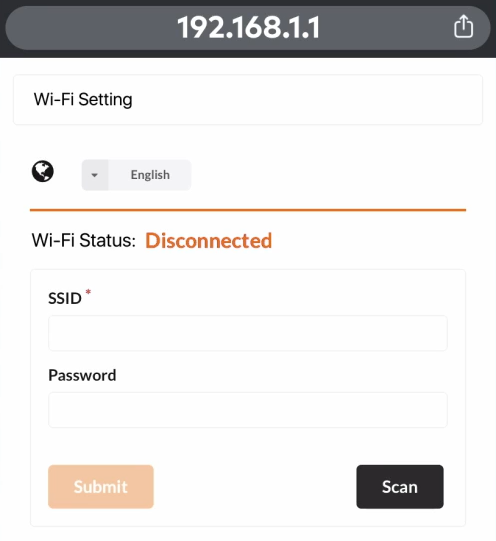
5. Select your Wi-Fi Network.
6. In Security Key or Password enter your Wi-Fi password.
7. Click Submit.
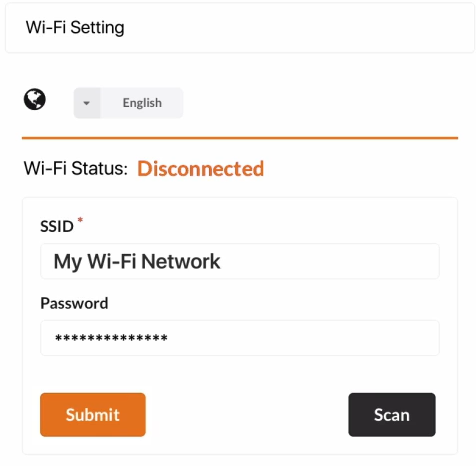
8. Press OK on the pop-up that appears referring you to the quick installation guide.
Once the camera’s LED is solid green the camera should be reconnected. If the LED stays red, the network name or password is incorrect.
