1. Log into MyGuardianHome.com.
2. Click the Users link on the left-hand menu.
3. In the purple banner, click Manage Logins
4. In bottom right corner, click add a login.
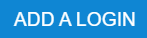
5. Type the email address for the new login.
6. Type the login name for the new user. We recommend you make it the new user’s email address.
7. Choose your language preference.
8. Click Save.

9. Choose the user’s permission level. This determines what the user will be able to do on the app or website. Below are the default permissions, or you may also set up a custom login.
- Master Control – The user will have all the permissions of the primary account login, including the ability to manage website logins and change profile information such as the primary email address and phone number for the account. Master Control logins will not receive certain types of account notifications that go only to the primary login.
- Full Control – The user can control the system and its functions as the master user would. They will not have the ability to manage website logins, and they will not receive certain types of account notifications that go only to the primary login.
- Read Only – The user can see most of the website pages and settings for the account, including the User Codes and Live/Saved Video pages, but will not be able to make any changes to account settings, arming state, device status or view saved video. Read Only users can’t see the Manage Logins page.
- Custom Permissions – This option lets you customize a user’s login so they can control, view only, or not see items at all. When this option is checked, use the radio buttons below to control what the user can see, and what they can control. You can use the drop-down options to select Full Control or Read Only.
10. Once the permission level is selected, click Save.
