Keyless smart lock systems for the whole family
Assign unique codes for each member of your family so you know who’s coming and going throughout the day.

Assign unique codes for each member of your family so you know who’s coming and going throughout the day.
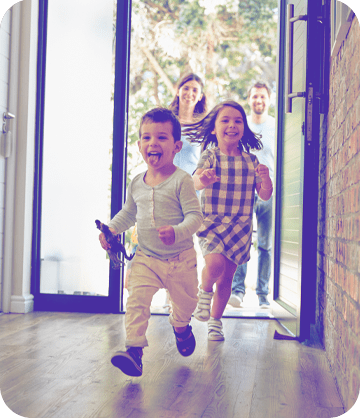

Have a dog walker, cleaning crew, or guest coming over when you’re not around? Create a temporary access code limited to a specific time and date.
Create custom rules and control your system with one touch.
Program the doors to unlock in the event of a fire alarm.
Receive mobile alerts at a certain distance if you forget to lock your door.
Change or delete user codes quickly and easily, right from your smartphone.
Call 800.857.5028
Whether you’re single, a parent, or a pet parent, we have a security package that fits your life.
Call 800.857.5028 to get started or fill out the form now to get a free quote.