Places is a virtual geographic boundary that lets you create location-based alerts and rules for your Guardian system. Places alerts and rules are based on the location of one or more mobile devices, also known as geo-devices. It’s like drawing a box around your property and choosing to make things happen or get a notification when the boundaries are crossed.
Here are a few examples of what you can do:
- Set up a location-based arming reminder so you don’t forget to arm your security system
- Set up a rule for Places to trigger the lights when you get close to home
- Get a reminder if you leave home without locking the door or closing the garage
- Adjust your thermostat when you come home or leave
- Pause video recording rules when you get home
Keep in mind, some of these examples require integrating different smart devices into your Guardian system, like smart locks, smart lighting control, and smart thermostats. If you have interactive services with Guardian Protection, the Places feature is included at no additional cost.
How to Set Up Places on the App
Use the following steps to enable Places in the Guardian app:
1. Launch the app and log in
2. Tap the menu icon in the top left and select Places
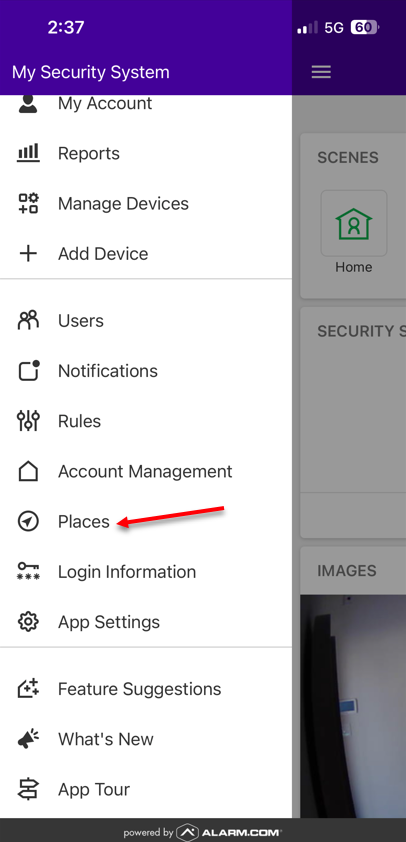
3. Tap the plus sign in the upper right corner
4. Move the marker around or enter an address to establish the radius you want
5. Adjust to the radius length you prefer
5. Name the Fence you’re creating
6. Tap Save in the upper right corner
7. Then, log into MyGuardianHome.com
8. Click Settings
9. Click Places
10. Select what rule or reminder you want to establish by finding it listed under Set-up Rules & Reminders
11. Enter all of the necessary information
12. Click save
How to Edit Places Locations on the App
1. Select the Places fence you have previously created
2. Tap Edit Place
3. Drag the marker or enter the address you would like the radius to adjust to
4. Increase or decrease the radius length accordingly
5. Edit the name of the fence if desired
6. Select the Save button
How to Set Up Places on a Desktop
You can also manage Places from MyGuardianHome.com. To create and customize Places this way, follow the steps below:
1. Log into MyGuardianHome.com
2. Click Settings
3. Click Places
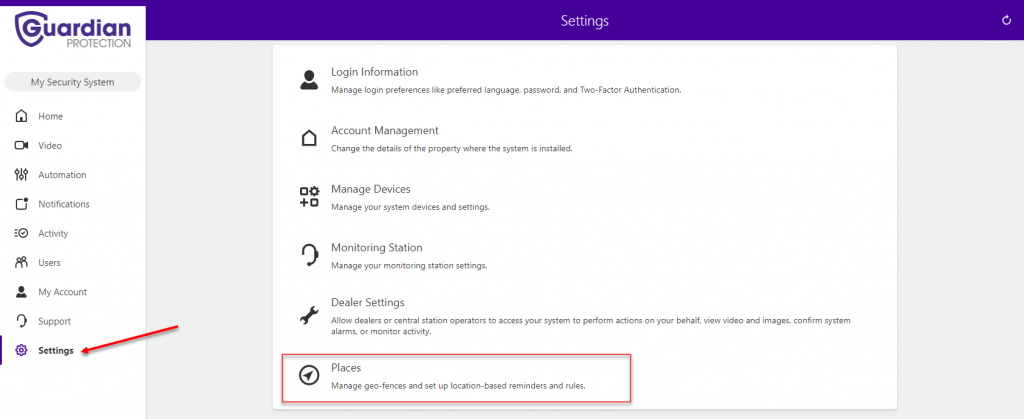
4. In Places, click + Add a Fence
5. The center of the fence defaults to the system’s installation address. To move the fence location, perform either of the following:
- Click and drag the location marker on the map
- Enter a specific address in the “Move location to” field and click the arrow
6. In the Fence Name field, enter a name for your Places
7. To adjust the radius, either click and drag the Places anchors on the map overlay, or enter the desired radius in the Geo-Fence Radius field (in miles)
Note: The minimum Places radius is one mile, and the maximum is 100 miles.
8. Click Save.
10. Then, select what rule or reminder you want to establish by finding it listed under Set-up Rules & Reminders
11. Enter all of the necessary information
12. Click save
How to edit Places Locations on a Desktop
1. Log into MyGuardianHome.com
2. Click Settings
3. Click Places
4. Select the Places fence you have previously created
5. Drag the marker or enter the address you would like the radius to adjust to
6. Increase or decrease the radius length accordingly
7. Edit the name of the fence if desired
8. Click the Save button on the right side of your screen
